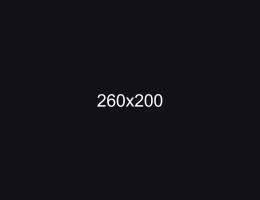Troubleshooting Lag, Stuttering & FPS Issues
There can be multiple reasons why you may experience lag with Crosshair X. Please read and follow these steps accordingly:
1. Update Windows as much as possible
Make sure your Windows operating system is updated to the latest version available. This ensures compatibility and optimal performance.
2. Reduce your mouse & keyboard polling rate/report rate
2.1 - Open each respective software for your mouse and keyboard.
2.2 - Set your mouse & keyboard polling rate to 1000Hz or lower, especially when using a weak CPU.
3. Close any and all unnecessary or resource-heavy programs in the Windows 'hidden icon menu'/system tray such as:
- Wallpaper Engine
- Rainmeter
- Lively Wallpaper
- Recording apps (Medal, Steelseries.gg, etc.)
4a. If using an NVIDIA GPU:
4a.1 - Download the 'Nvidia app'.
4a.2 - Open the Nvidia overlay (press Alt+Z by default).
4a.3 - Navigate to the Instant replay page and disable it.
4a.4 - Navigate to the Highlights page and disable it.
4b. If using an AMD GPU:
4b.1 - Open your AMD Radeon software.
4b.2 - Globally disable for both your game, and Crosshair X:
- Freesync
- Enhanced Sync
- Fluid Motion Frames
- Anti-lag
- Anisotropic Filtering
- Instant replay
5. Set Crosshair X to Realtime priority
5.1 - Open the Windows task manager.
5.2 - Navigate to the Details page.
5.3 - Search for "crosshair" and right-click each Crosshair X instance, hover over 'set priority' and set all to Realtime.
6. If the two previous methods hasn't solved the issue:
6.1 - Join our Discord community and contact our staff for personalized support.
- Author:CenterPoint Gaming
- Published:July 24, 2024