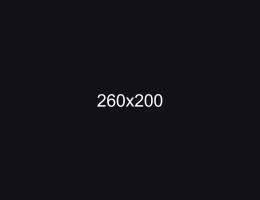Crosshair X 'Content File Locked' error
Close CrosshairX.exe in task manager
More often then not, this error occurs because lingering instances of CrosshairX.exe are running and Steam cannot update a file that is running so we need to close them.
Scroll through each item under 'Apps' and 'Background Processes'. These are located in detailed view and under the 'Processes' tab of Task Manager.
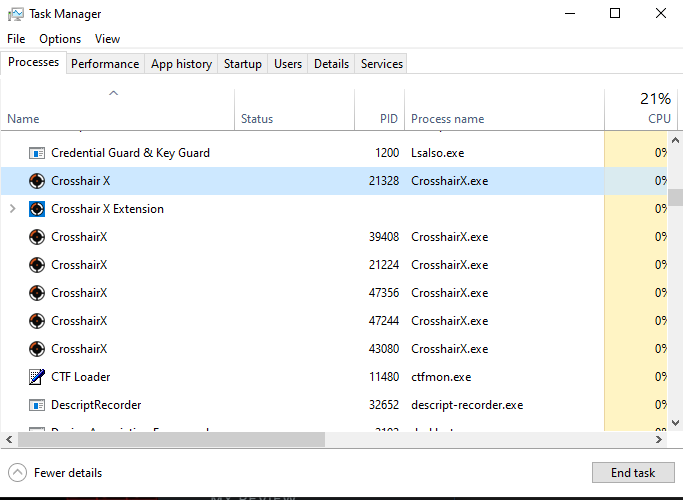
Delete the Crosshair X user preferences folder
If the above solution doesn't fix the issue, try this method:
This folder is typically called "C:\Users\{username}\AppData\Roaming\Crosshair X".
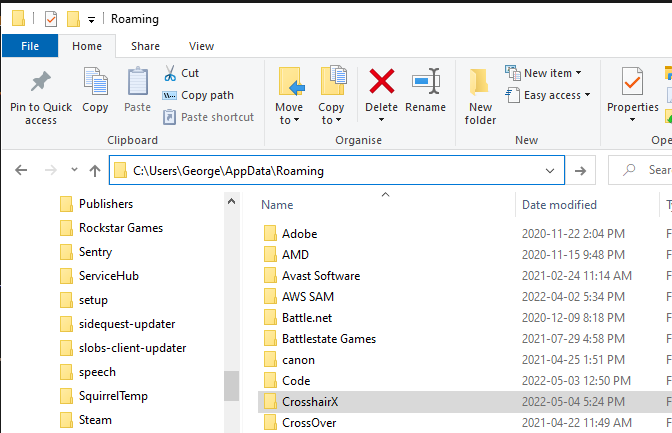
NOTE: the AppData folder is a hidden folder on Windows. Either make hidden folders visible or navigate to the Roaming folder directly.
Other general suggestions
Try these if the solutions above don't resolve your issue:
- Make sure Windows 10/11 are completely up to date including the Microsoft Store and Game Bar app
- Uninstall and Reinstall Crosshair X or the Crosshair X Extension
- Verify Steam Integrity of Game Files
- Temporarily disable your antivirus as it may be interfering.
- Contact Us
Need Additional Help?
If you're still experiencing the Content File Locked error, join our Discord community for personalized support.
JOIN OUR DISCORD- Author:CenterPoint Gaming
- Published:January 20th, 2023